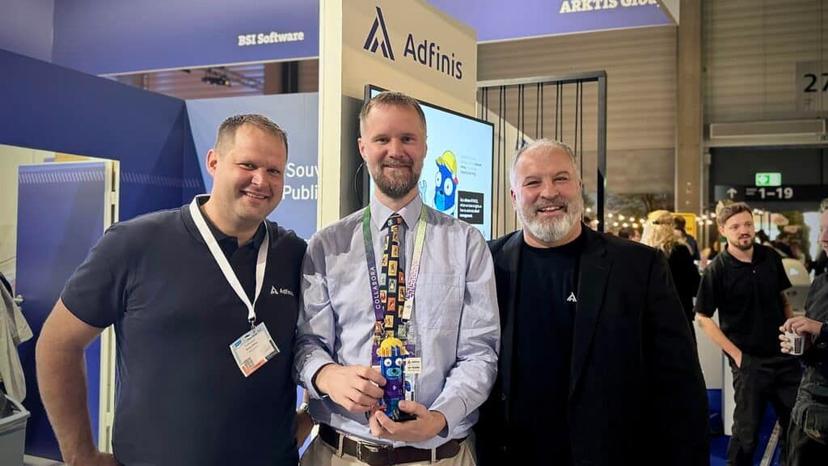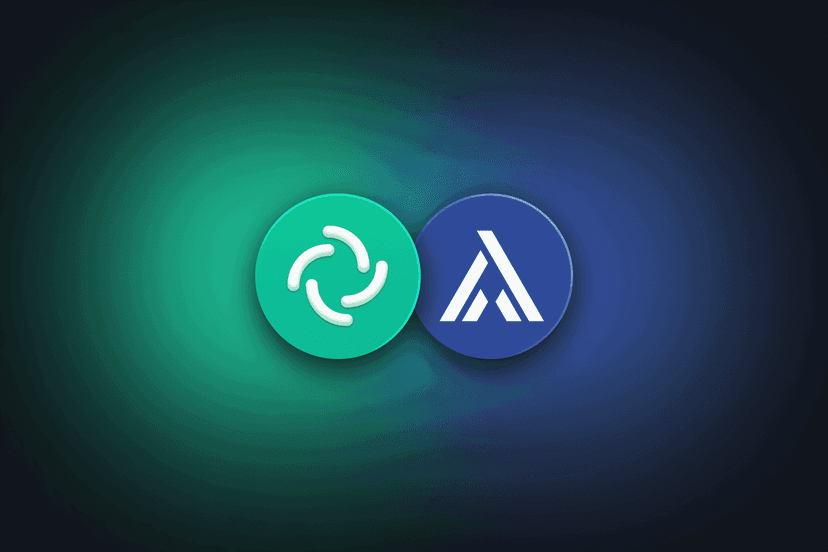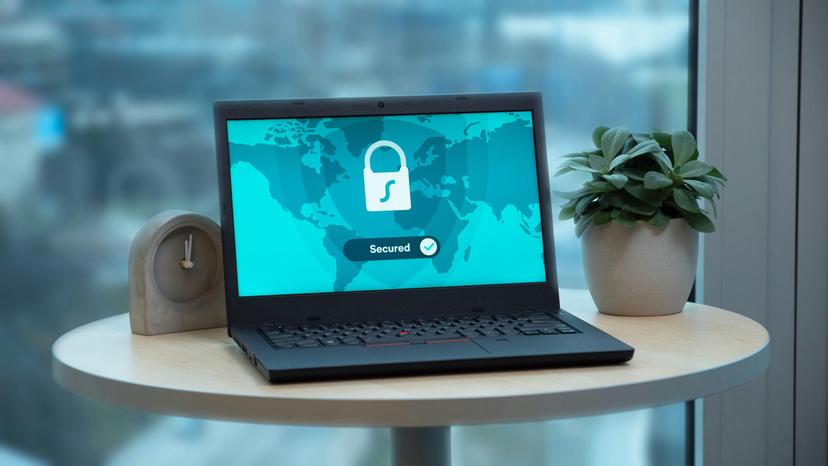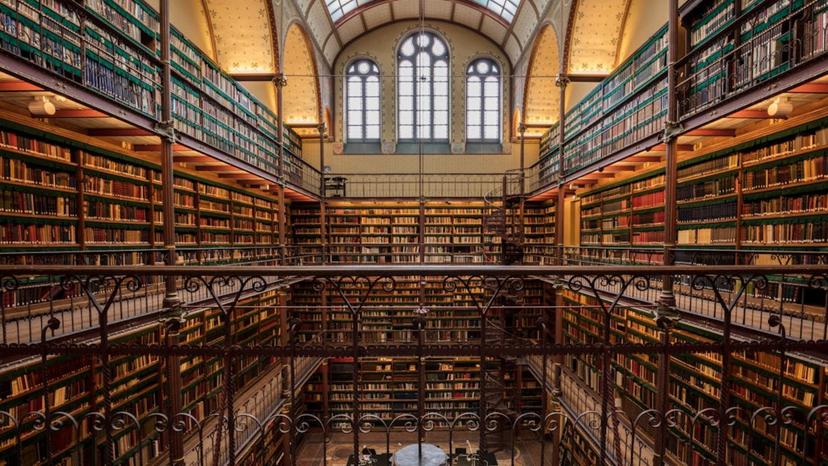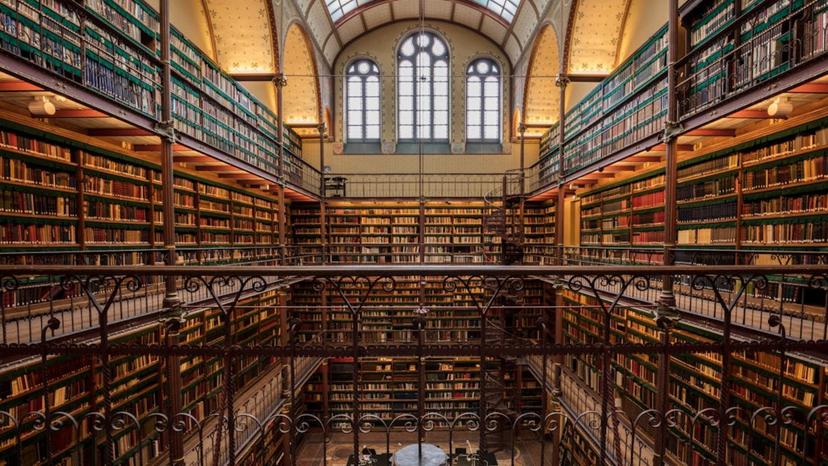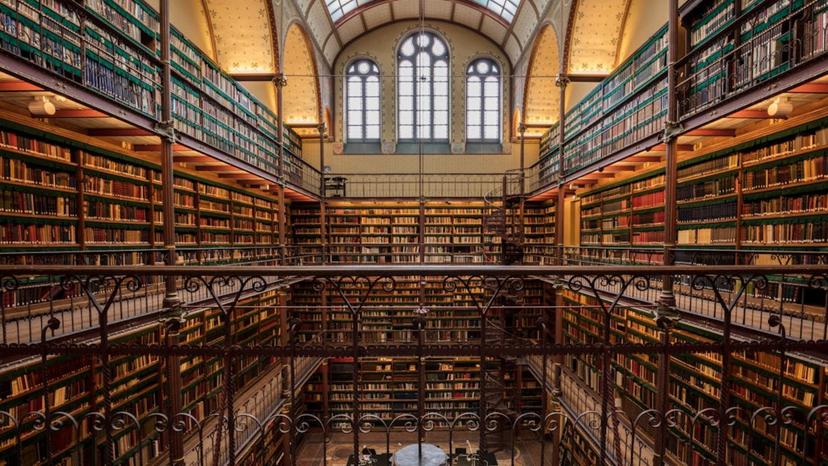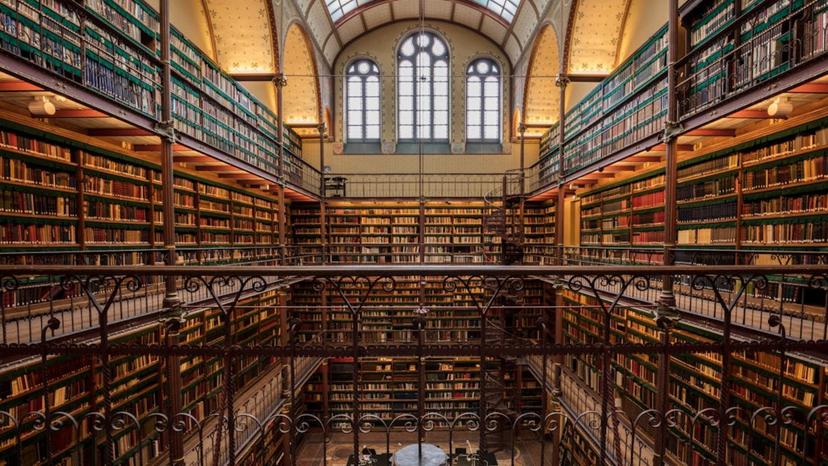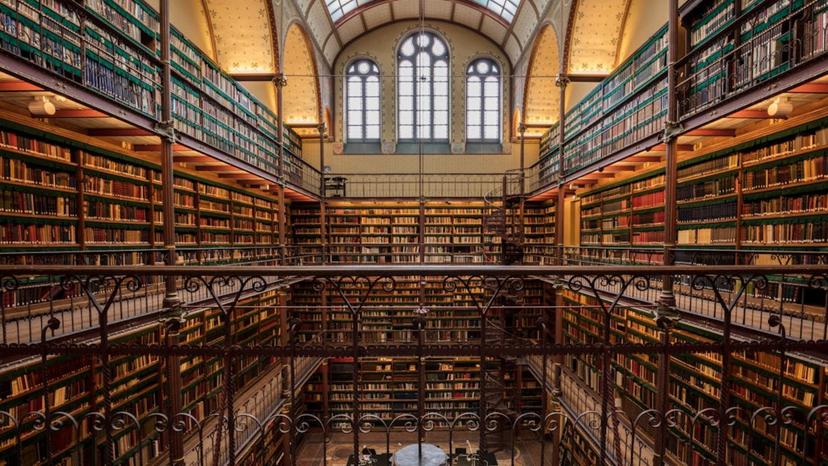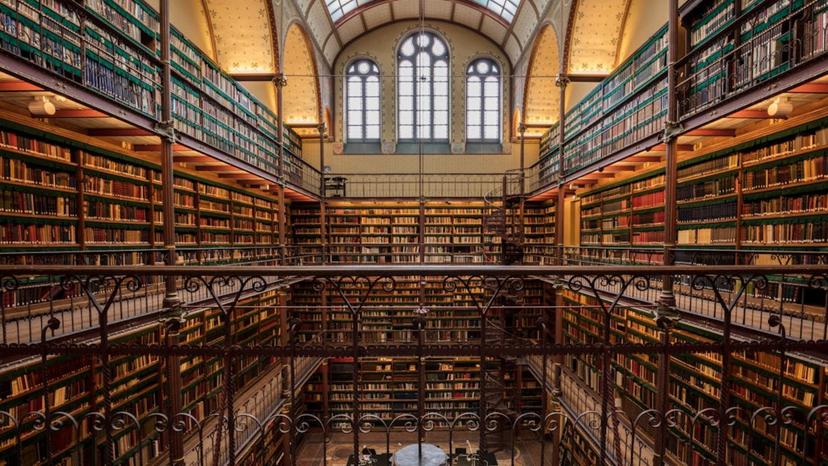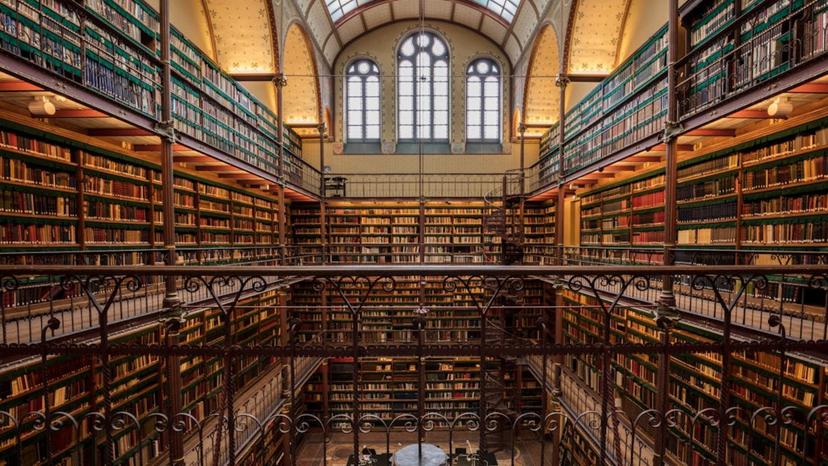Adfinis Biedt Duurzaam Secrets Management met OpenBao04 december 2025 / 3 min read

Hier vind je onze blogposts, het laatste nieuws, persberichten, evenementen en nog veel meer!
Hier vindt u een uitgebreide verzameling materialen die zijn ontworpen om uw kennis te vergroten en uw projecten te ondersteunen. Van diepgaande gidsen en whitepapers tot de nieuwste inzichten in de branche en evenementen, onze bronnen zijn samengesteld om u te helpen voorop te blijven lopen in het steeds veranderende technologielandschap.