Cloud Journey
Are you satisfied with your cloud spending? We deliver secure, scalable, and efficient cloud infrastructure using tailored strategies and automation.

Accelerate your business with open source-driven automation, security, cloud, and DevSecOps solutions from Adfinis, your end-to-end partner for robust, flexible IT that drives growth and innovation at any scale.
For over two decades, Adfinis has been driving innovation with robust, open source based IT solutions. We handle everything - from planning and implementation, to 24/7 on-call support with guaranteed response times and proactive monitoring. Our turnkey approach and specialized expertise minimize vendor lock-in, lower operational risk, and free your teams to focus on strategic goals. Let Adfinis tackle the technical complexities while you sharpen your competitive edge and fully leverage the power of open source.
Navigating Your Digital Transformation
With presence across six countries, our teams collaborate across time zones to deliver 24/7 support and ensure continuous project momentum. Numerous customer success stories have proven the effectiveness of our "follow-the-sun" approach.
Our strong partnerships and technical ecosystem enable us to leverage synergies, drive innovation, and provide customers with the best technologies and expertise in the industry.
With 150+ experts and a growing team, continuous knowledge expansion, and active participation in Free and Open Source Software (FOSS) and digital sustainability research, we identify opportunities early, drive advancements, and give back to the community for long-term value.
At Adfinis, our success stories demonstrate how open source technology drives business transformation and supports innovation. By collaborating with clients across industries, we deliver solutions that enhance operational efficiency, security, and digital sovereignty. Our proven track record demonstrates that an open, vendor-free approach drives sustainable growth while empowering organizations to shape their technological future.




About Adfinis

At Adfinis, we focus on open source to foster innovation, transparency, and collaboration without vendor lock-in. We prioritize digital sustainability by creating technology that responsibly meets today’s needs and helps shape a long-lasting future. By advocating for digital sovereignty, we enable organizations to own and manage their data, infrastructure, and destiny, building a more open, sustainable, and inclusive digital world.

The Open and Inner Source mindset is central to our company, emphasizing transparency and openness. Currently, with over 150 employees, regardless of our roles at Adfinis, we can all proudly say: We are techies at heart.
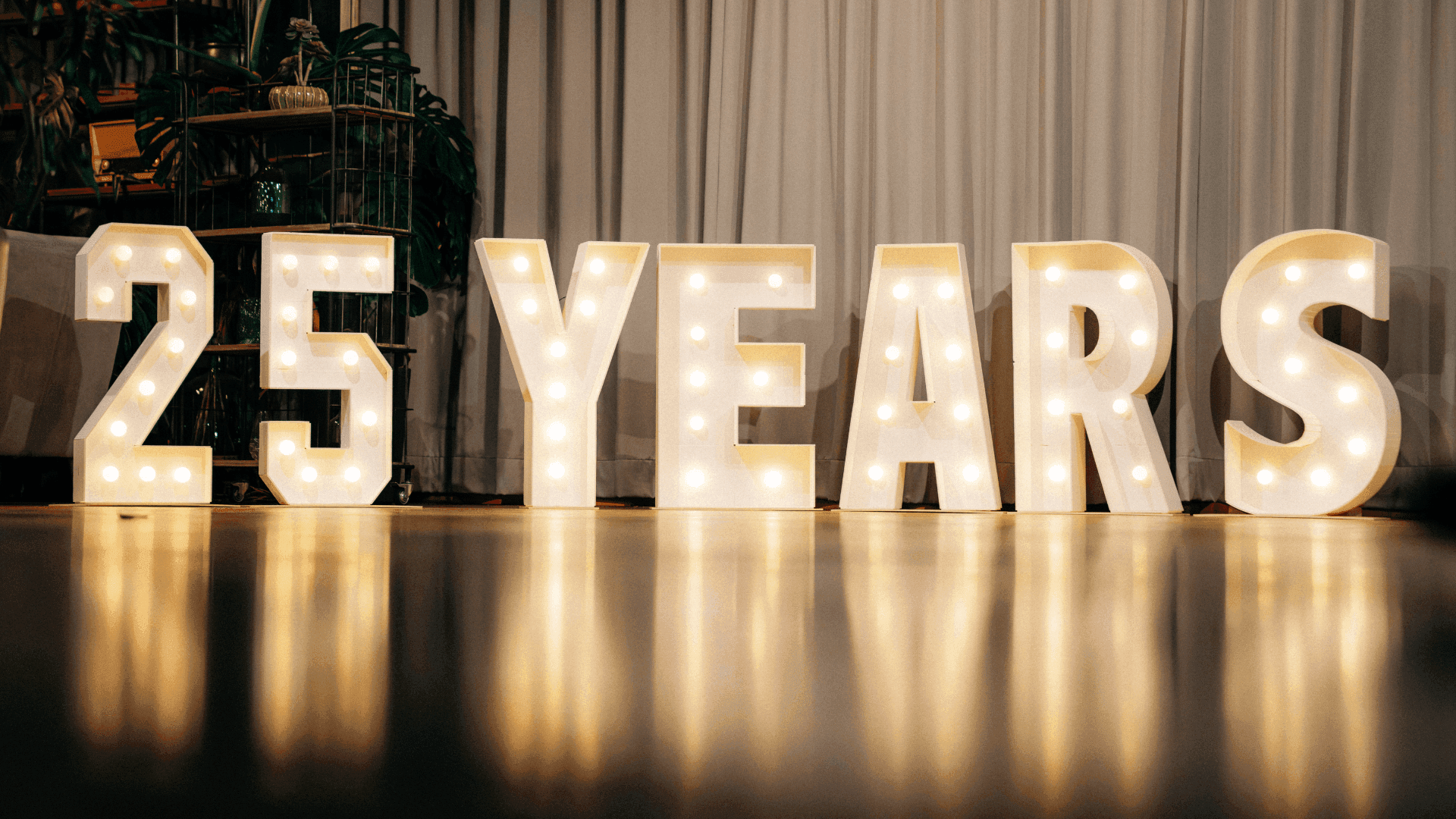
On September 18, 2025, Adfinis celebrated its 25th anniversary with a special anniversary party in Bern, Switzerland. We had around 400 guests join us for this milestone celebration!
Our company purpose is to strengthen the digital backbone of society with robust and reliable open source solutions that the world can depend on every day.

Nicolas Christener | CEO at Adfinis
What is Open Source?

Open source keeps code open and accessible, inviting anyone to inspect, improve, and share it. Open-source software is released under licenses that guarantee everyone the freedom to use, study, modify, and redistribute the code. This transparency removes vendor lock-in and drives dependable, adaptable software that evolves at the pace of innovation.
Adfinis champions open-source technologies to run mission-critical workloads 24/7, letting you stay focused on your core business. By blending global community ingenuity with disciplined engineering and deep expertise, we deliver robust, future-proof solutions that keep you competitive.
Get In Touch!